
|
Mobile Devices - GNSS receiver does not connect |
|
What could be the issue ? |
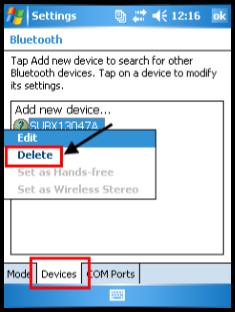
|
1. Make sure you selected the right COM Port and the right GNSS Driver (refer to article Configure EZField for your GNSS receiver). 2. Is your receiver configured to output binary format ? 3. Is your external receiver powered ? 4. Verify your Windows Mobile Power option. To save energy, your receiver may get disconnected (refer to article Power Settings). 5. If you are using a Bluetooth device, did you define your Bluetooth COM Port ? (refer to article External GNSS receiver - Bluetooth pairing) 6. A simple RESET of your Windows or Windows Mobile device may be needed! 7. If the status bar icon is 8. If you use a Bluetooth device that used to connect properly before, it may be time to redo your Bluetooth pairing from scratch. To do so, start by deleting your older pairing: a. Using Windows Mobile Start menu, go to Settings; b. Select the Bluetooth icon (or the Connection Tab and then the Bluetooth icon); c. Select the COM Ports tab, highlight your device (hold the stylus on it) to get the popup menu and delete this item; c. Select the Devices Tab, highlight your device ( hold the stylus on it) to get the popup menu and delete this item; d. You can now redo your Bluetooth pairing (refer to article External GNSS receiver - Bluetooth pairing). |
|
Article: 000088 Related Products: EZField Last Update: 2017-04-04 21:21:03 |
|
Document information |
|
|