
|
Configure EZField for your GNSS receiver |
|
In EZField, you need to indicate the COM port used by the GNSS receiver and its output format (GNSS driver). In order to post-process your GNSS data, the GNSS receiver MUST be configured to output raw binary observations (rather than NMEA). |
|
4. Press Port(s), select the COM port used by the receiver and press ok. If you do not know which port to select, activate all of them (slower to connect); |
|
GNSS receiver connected via Bluetooth If you are using a Bluetooth GNSS receiver, you must do the Bluetooth (BT) pairing first to define the COM Port that will be used by the receiver. For more details on Bluetooth pairing, refer to our knowledge base article External GNSS receiver - Bluetooth pairing. |
|
How to select the COM Port and GNSS Driver in EZField 1. Start EZField found under the Start (or Start > Programs); 2. Select File > Preferences; 3. Using the drop-down list, navigate to the GNSS Setting page; |
|
5. Select the GNSS Driver (the name of the GNSS Driver is usually equivalent to the GNSS receiver brand name); 6. Press ok to exit the Preferences menu. |
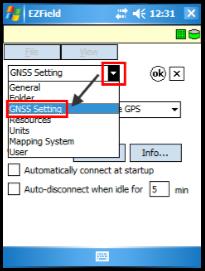
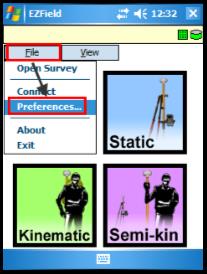
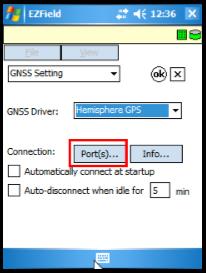
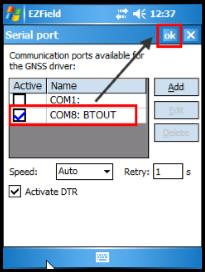
|
The serial COM port (9 pins) at the bottom of a field PC is usually the COM1.
GNSS Devices connected on top of the field PC are usually using the COM2.
Like it is mentioned above, a receiver connected through BT must have been paired first. If not done properly, the BT COM port will not be listed. |
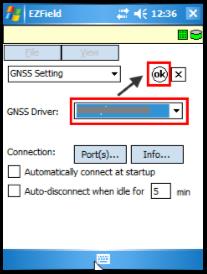
|
Article: 000085 Related Products: EZField Last Update: 2016-07-14 18:44:15 |
|
Document information |
|
|