
|
How to collect a nested point feature |
|
A nested point feature is defined by a point feature recorded as a polyline vertex. When collecting a polyline (line or polygon) you can record a point feature along it (will not be embedded into the polyline) or within it (will be embedded into the polyline, we call it a polyline vertex or a nested point).
To collect a nested point feature, you must be recording a polyline feature. Refer to article How to collect a Polyline. |
|
You can navigate through the nested feature attributes with the dropdown list The first attribute When entering an attribute, you can define it as the new default value by clicking on If the nested feature is an average point, the progress bar Once all Attributes have been entered, click on |
|
When a polyline is being captured, the Add Vertex icon ■ A polyline vertex can be a simple GNSS point (simple vertex) you want to add into your polyline (not a feature) . ■ A vertex can also be a point feature (nested feature). When a vertex is a nested point feature: 1. Select the point feature (nested feature) you want to collect with 2. Click on Add Vertex
NOTE: to start or close a polyline with a nested feature, make sure the nested feature is selected (step 1 above) prior to start or close the polyline. |
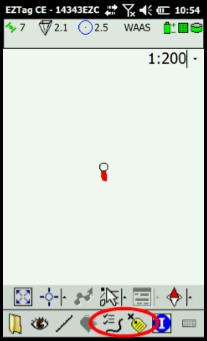
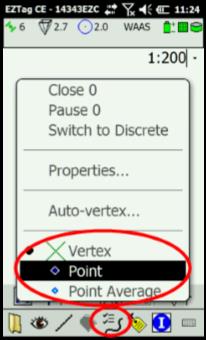
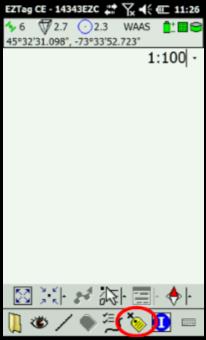
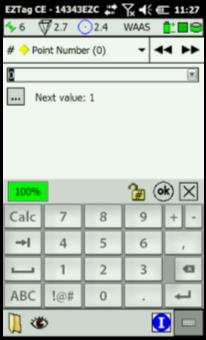
|
Article: 000074 Related Products: EZTag CE Last Update: 2017-04-04 21:21:03 |
|
Document information |
|
|