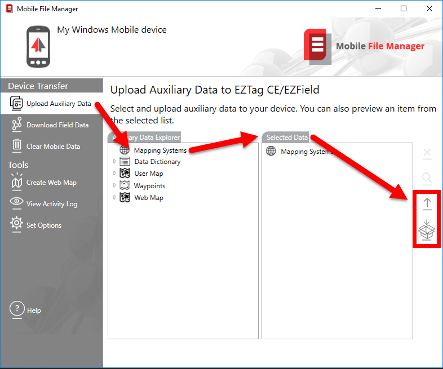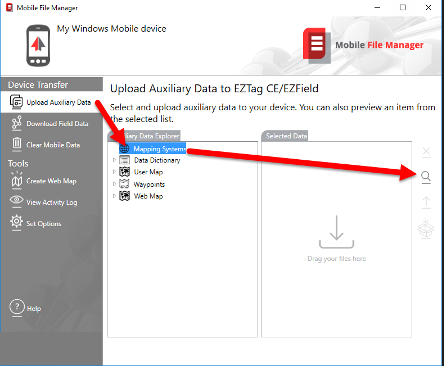|
Modify the Mapping System List |
|
If the mapping system you want to use is not available under EZTag CE > File > Preferences > Mapping System you can update the list. The mapping system list cannot be modified with EZTag CE or EZField, you need to update the list with OnPOZ Tools on your Windows powered device. |
|
Update the mapping system list 1. On your Windows powered device, start OnPOZ Tools and select Mobile File Manager; 2. Select Upload Auxiliary Data to get the latest update of the mapping system list; 3. Select Mapping Systems from the Auxiliary Data Explorer and verify that your mapping system is listed with the button 4. If it is not listed, you will need to create it first (refer to How to create a custom mapping system). Once created, it will be listed in the Custom tab. 5. Once your mapping system is listed, Drag&Drop Mapping Systems Auxiliary Data in Selected Data and then Upload it to EZTagCE with the upload button · if you use a Windows Mobile device, make sure it is connected to your PC prior to click on the upload button; · If you are working with a Windows tablet and if you use Mobile File Manager on your office computer (as oppose to the tablet), rather then uploading the Mapping Systems to the working folder, you should package it for other Windows devices (for your tablet). The package created can then be copied on your Windows tablet. On the tablet, the package copied can be ran to deploy its content to the tablet working folder.
6. The latest mapping system list will then be available in EZTag CE or EZField. |
|
Article: 000059 Related Products: EZField, EZTag CE, OnPOZ Tools Last Update: 2019-03-28 14:29:53 |
|
Document information |
|
|