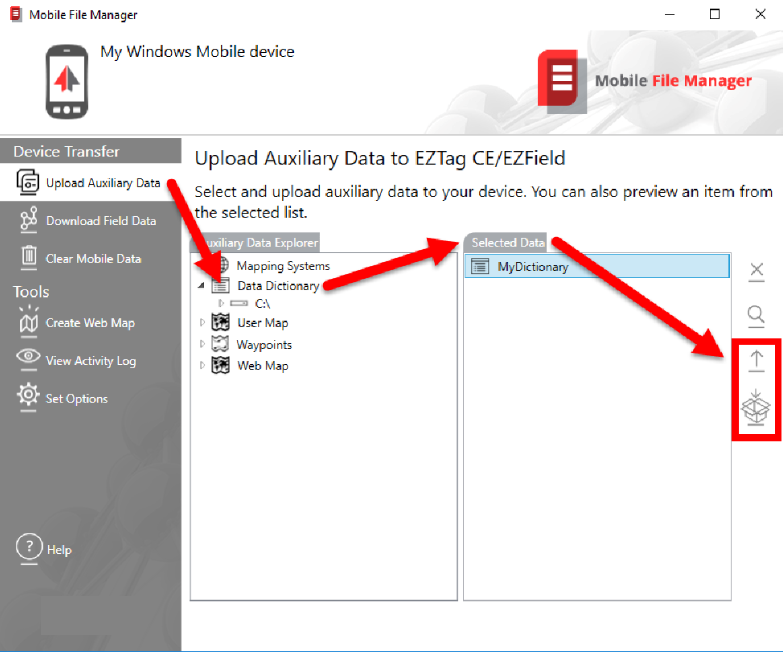|
Use a custom data dictionary in EZTag CE |
|
How to configure EZTag CE in order to use your custom data dictionary |
|
1. Create your custom data dictionary (for more details, refer to article Create a custom data dictionary); 2. Upload your custom data dictionary to the Field Device working folder using Mobile File Manager.
a. Start OnPOZ Tools and select Mobile File Manager; b. If you use a Windows Mobile device, make sure it is connected to your Windows powered device; c. Select Upload Auxiliary Data; d. From the Auxiliary Data Explorer, browse for your custom dictionary files; e. Once found, drag and drop the files under Selected Data; f. Click on the upload g. If you are working with a Windows tablet and if you created the dictionary on your office computer (as oppose to the tablet), rather then uploading dictionary to the working folder, you should package your dictionary files for other Windows devices (for your tablet). The package created can then be copied on your Windows tablet. On the tablet, the package copied can be ran to deploy its content to the tablet working folder. |
|
3. Start EZTag CE on your Mobile Device; 4. Using the File > Preferences menu, go to the GNSS Surveys page; 5. Select your custom Dictionary from the dropdown list; 6. Press ok to save your settings. |
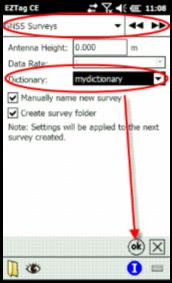
|
Article: 000047 Related Products: EZTag CE, OnPOZ Tools Last Update: 2017-04-05 20:55:21 |
|
Document information |
|
|