
|
EZField - Configure Mapping System |
|
4. Select a Mapping System to project and display your current GNSS position (current position is available with View > Position Information); 5. Check the Display coordinates in Lat/Lon (WGS84) to display Lat/Lon rather than X, Y coordinates; 6. Press ok to save your changes. |
|
How to configure a Mapping System in EZField 1. On your Mobile device, start EZField found under the Start menu (or Start > Programs); 2. Select File > Preferences; 3. Using the drop-down list to navigate to the Mapping System page; |
|
In EZField, you can select a mapping system to project and display your current GNSS position. |
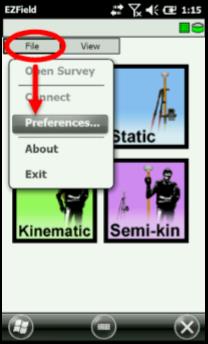
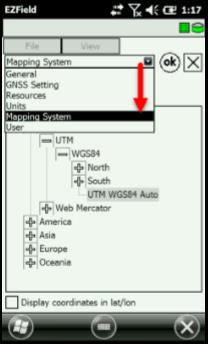
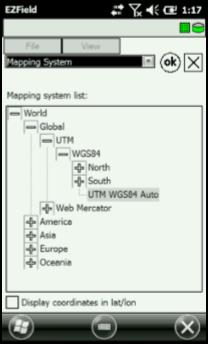
|
Article: 000092 Related Products: EZField Last Update: 2016-07-14 18:44:15 |
|
Document information |
|
|