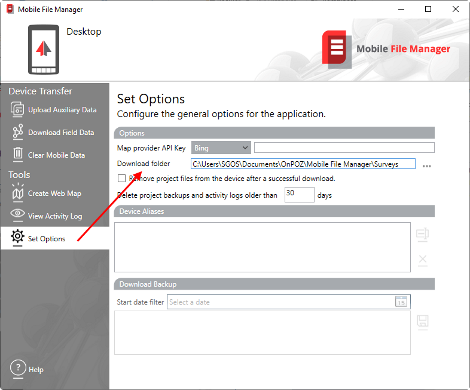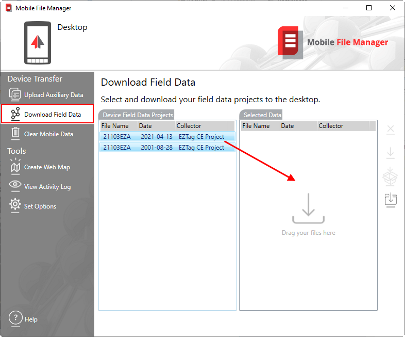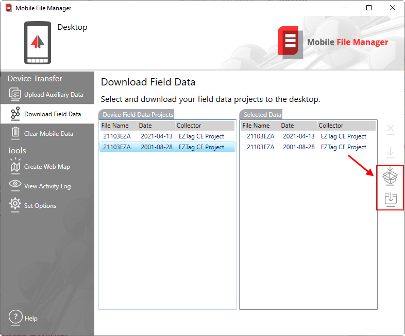|
Transfer data from the field device to your PC |
|
To export or post-process field data collected with an OnPOZ product, you must first copy the field data to your computer. To transfer files recorded with a Windows Mobile field device, use Mobile File Manager available under OnPOZ Tools. To transfer files recorded on a Windows field device, use Windows Explorer.
How to transfer Windows Mobile data files using Mobile File Manager
1. Connect your Windows Mobile field device to your PC; 2. On your PC, start Mobile File Manager available under OnPOZ Tools; 3. Under Set Options, select the Download folder (the folder on your PC where your field data will be downloaded); |
|
How to transfer data using Windows Explorer
1. Use Windows Explorer to Copy/Paste your data to another PC (or to a memory key). When you do a Survey job on the field, many files are created. To avoid data transfer mistakes, we recommend to Copy the entire Survey folder found under Documents\Effigis\EZTag CE\Surveys;
2. Paste the Survey folder to a folder on your other PC;
NOTE: It is better to use Copy/Paste rather than Cut/Paste since this keeps a copy of the files. If an issue happens during the data transfer, a backup copy of your files will still be on the Field Device. However, Copy/Paste does not erase the data. Therefore, once in a while, you must Delete some Surveys on the Field Device to avoid space issues. |
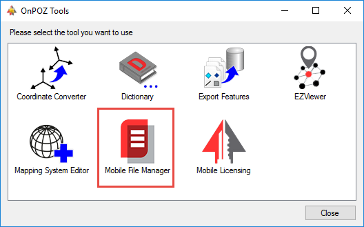
|
4. Then select Download Field Data (selectable only if the Field Device is connected to the PC); 5. Select the files to download and Drag&Drop them into Selected Data; 6. Click on download button 7. Once the files are downloaded, you can open the download folder with |
|
Article file name: ## Related Products: ## Last Update: ## |
|
Document information |
|
Contact Us ## |