
|
Labels are not displayed in EZTag CE Plan View |
|
How to display the feature label In order to display a feature label into EZTag CE Plan View, the user needs to configure the feature file layer.
1. Select View > Layer Manager; 2. Select (highlight) your GNSS features file (*.TAG) or your Shapefiles (*.SHP); 3. Press the properties icon |
|
|
|
4. Configure the Label display and press ok (for GNSS Surveys files a label must be selected first in you data dictionary in order to be displayed, otherwise the feature name will be the displayed label); 5. Make sure to keep the selectable icon on 6. Press OK again to save your selections and your labels will be displayed in the Plan View. |
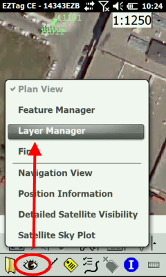
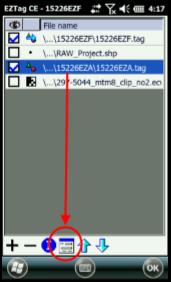
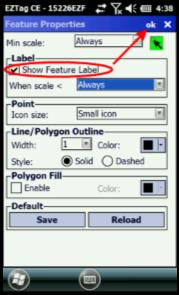
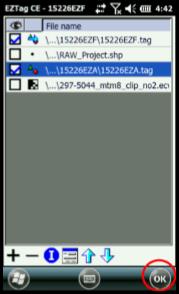
|
Article: 000071 Related Products: EZTag CE Last Update: 2016-07-14 18:44:15 |
|
Document information |
|
|