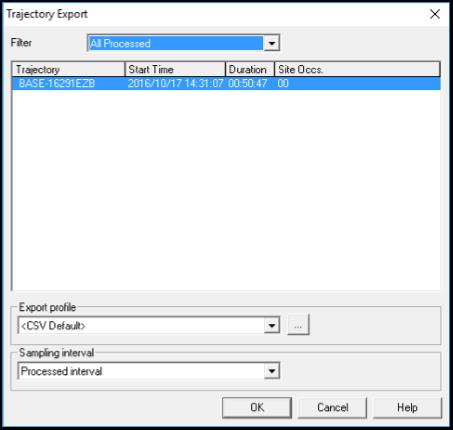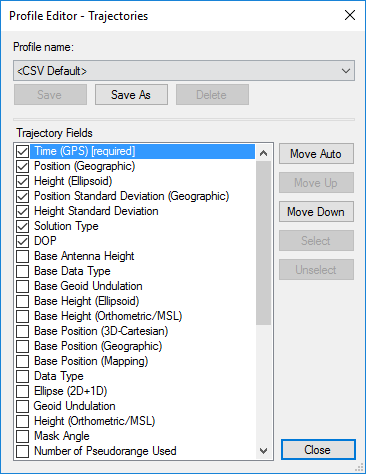|
How to Export my Trajectory results/ Epoch Positions |
|
Export a Coordinate List Trajectory results (the position at each epoch) can be exported in few predefined ASCII formats: ■ ASCII brief geographic; ■ ASCII brief Mapping (available if the Mapping System selected is projected); ■ ASCII detailed geographic; ■ ASCII detailed mapping (available if the Mapping System selected is projected); ■ They could also be exported in a custom CSV format.
The export is accessed through the Trajectory Export found in Tools > Export > Trajectories… |
|
ASCII brief geographic From the Trajectory Export window, follow these steps: ■ In the filter dropdown list, select All processed (all processed trajectories) or Last processed (if you have re-processed one trajectory, it will list only this one); ■ Select the trajectory you want to export (they are all selected in the default selection); ■ In the Export Profile section select “ASCII Brief - Geographic”; ■ Click OK to export.
You’ll end up with a result that looks like this file: |
|
CSV Format From the Trajectory Export window, follow these steps: ■ In the filter drop down box, select All processed (all processed trajectories) or Last processed (if you have re-processed one trajectory, it will list only this one); ■ Select the trajectory you want to export (they are all selected in the default selection); ■ In the Export Profile section select “CSV Default”; ■ Then click the |
|
From this window you can select which information (trajectory fields) that you want to export and save this selection under a Profile. After selecting the trajectory fields you need, click on Close and you are back to the Trajectory Export dialog. Click OK to export the file. Next time you want to do a similar export, simply select the Profile you just created in the Trajectory Export list. This will generate a CSV file with the same fields previously selected. |
|
ASCII Detailed geographic From the Trajectory Export window, follow these steps: ■ In the filter dropdown list, select All processed (all processed trajectories) or Last processed (if you have re-processed one trajectory, it will list only this one); ■ Select the trajectory you want to export (they are all selected in the default selection); ■ In the Export Profile section select “ASCII Detailed- Geographic”; ■ Click OK to export.
You’ll end up with a result that looks like this file: |
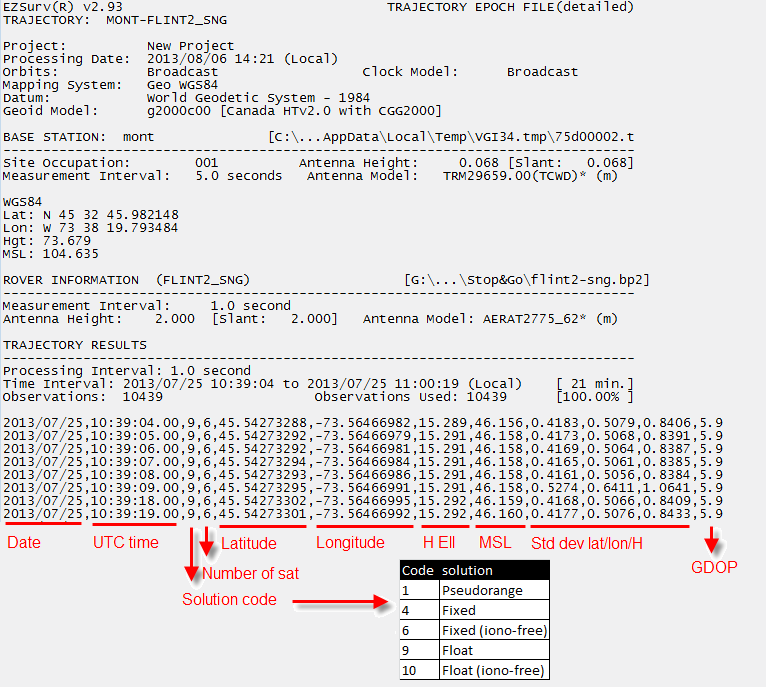
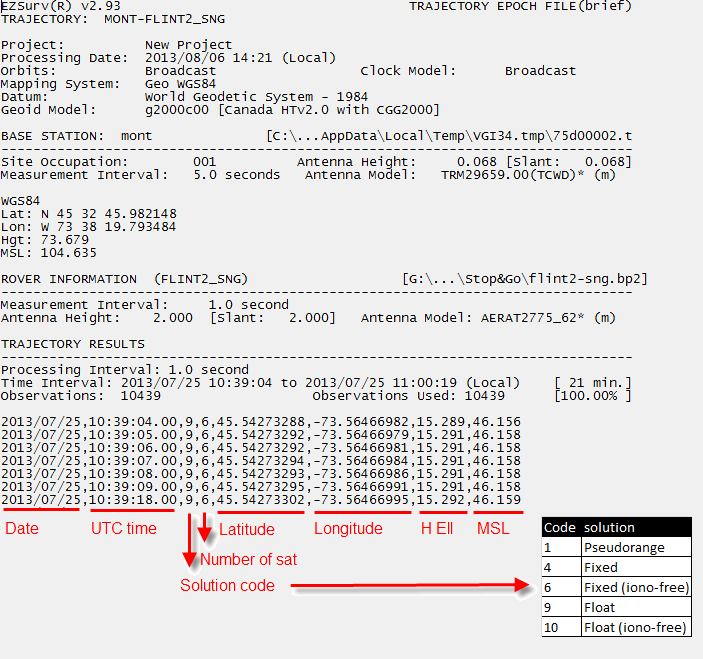
|
ASCII brief mapping From the Trajectory Export window, follow these steps: ■ In the filter drop down box, select All processed (all processed trajectories) or Last processed (if you have re-processed one trajectory, it will list only this one) ■ Select the trajectory you want to export (they are all selected in the default selection); ■ In the Export Profile section select “ASCII Brief - Mapping”; ■ Click OK to export.
You’ll end up with a result that looks like this file: |
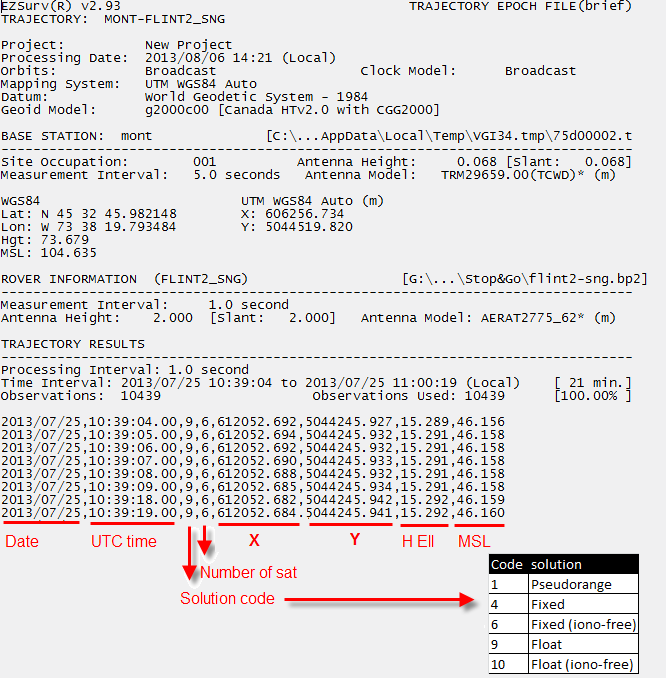
|
ASCII Detailed Mapping From the Trajectory Export window, follow these steps: ■ In the filter dropdown list, select All processed (all processed trajectories) or Last processed (if you have re-processed one trajectory, it will list only this one); ■ Select the trajectory you want to export (they are all selected in the default selection); ■ In the Export Profile section select “ASCII Detailed– Mapping”; ■ Click OK to export.
You’ll end up with a result that looks like this file: |
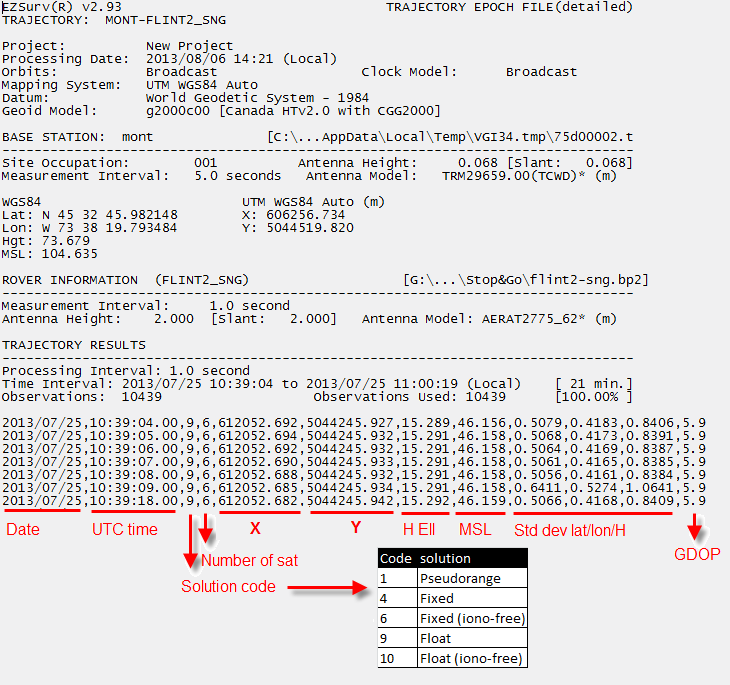
|
Article: 000043 Related Products: EZSurv Last Update: 2017-03-30 20:05:44 |
|
Document information |
|
|