
|
F9 and Nothing is Processed |
|
When using your own Base Station This error typically occurs when you are using your own Base Station and that its time span does not cover properly your rover data. The Base Station data time span should always cover completely the rover file. To validate this, look in Analysis > Observation File Time for a graphical view of all imported files time span. Here’s an example: |
|
In this example, if you tap F9 on your keyboard, nothing will happen since we clearly see the Base (the User base Station) time span does not cover properly the rover file. If this is the case, if you open the Pre-Process Log (Analysis > Pre-Process Log) you will see this: |
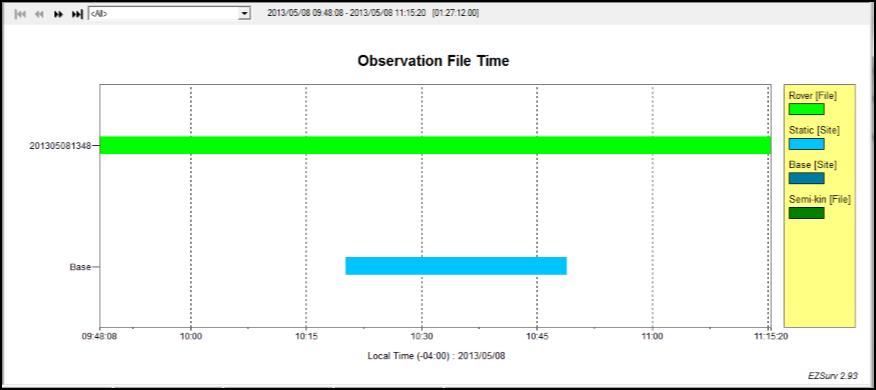
|
If you still want to use your Base Station in such a case (incomplete coverage), you will have to do this:
· First, deactivate the automatic Web Base Station search (otherwise EZSurv will search an alternative on the Web) by going to Edit > Process Parameters and by unchecking the “Search for Base Station” option. · Then, go to Edit > Trajectory and click on New… to select your Base Site and the Rover from which you want to create a trajectory and click on Create. |
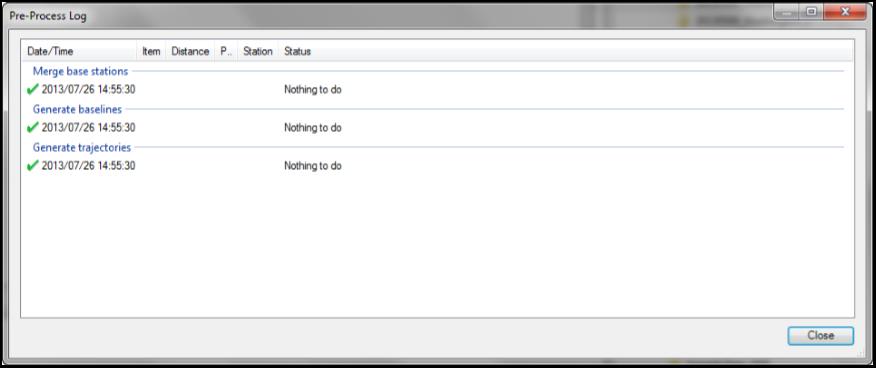
|
Now press F9 and the processing will start ! |
|
The same problem may happen if the user base station (static data) in EZSurv is not set as “Use as Reference Coordinate”. To work properly, the processor needs a downloaded Base Station or a site used “as Reference”.
First thing you need to check is to make sure that you have selected the proper Mapping System.
Then, to verify if your site is set “as reference”, go to Edit > Site, select the site in the Site Name dropdown list, look if the “Use as Reference Coordinate” checkbox is checked and finally enter its known coordinate if needed. |
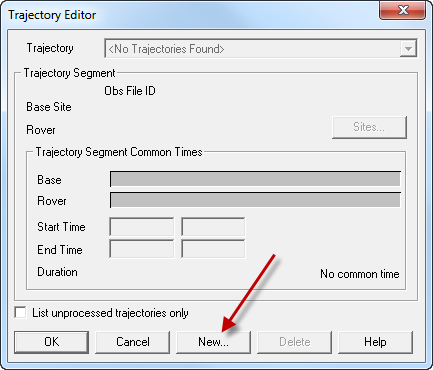
|
Article: 000013 Related Products: EZSurv Last Update: 2016-07-14 18:44:15 |
|
Document information |
|
|